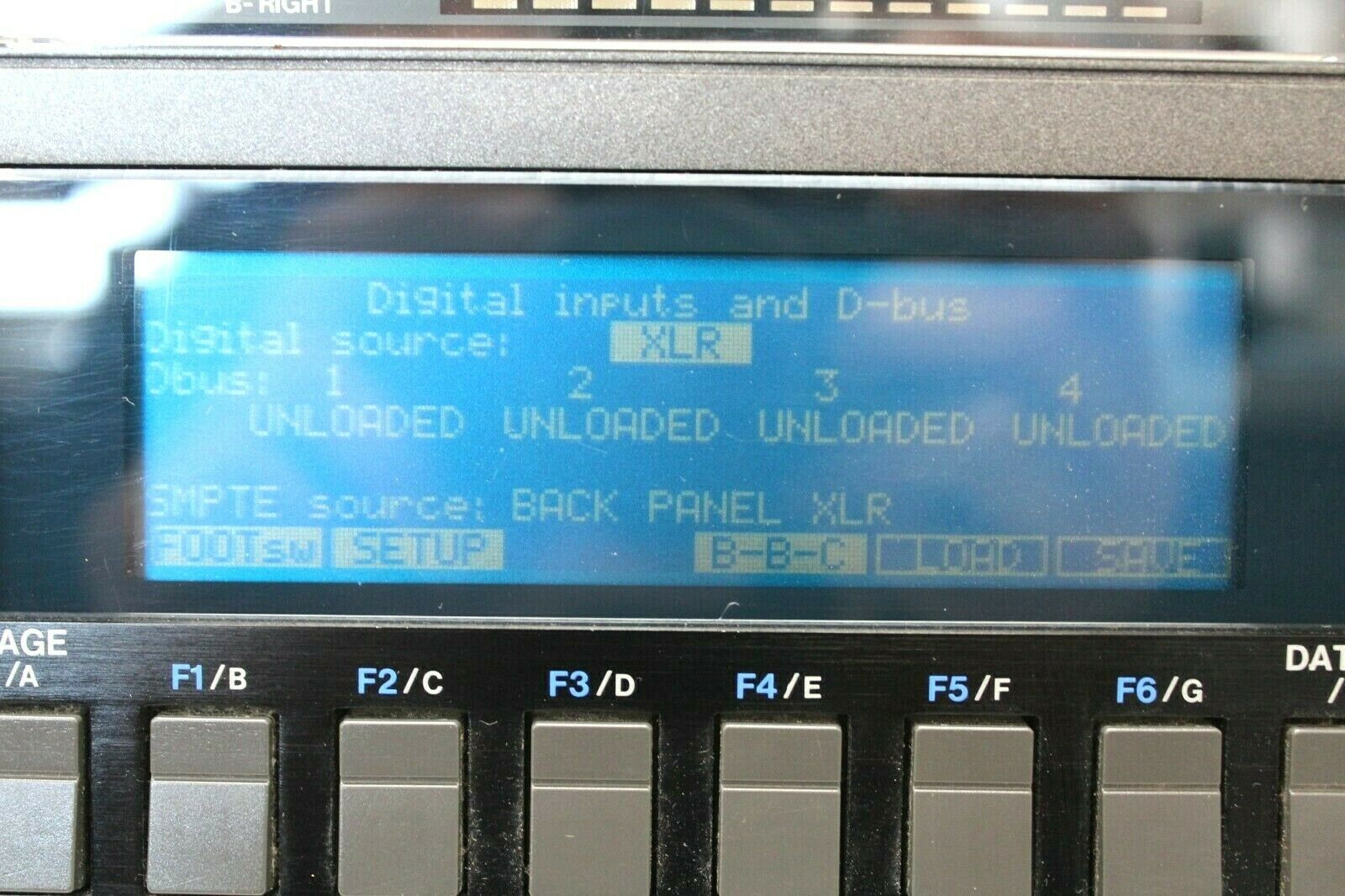-40%
AKAI DD-1000 Magneto Optical Disk Recorder
$ 237.59
- Description
- Size Guide
Description
AKAI DD-1000 Magneto Optical Disk RecorderPre owned in good working order. Some scratches and scuffs from normal use and handling. All photos are of the actual unit being sold. Ask all questions prior to making a purchase.
Akai's DD1000 Magneto-optical recorder applies state-of-the-art technology to four-track dedicated digital editing. Vic Lennard sees the light at the end of the sample.
With the massive storage capacity of optical disks has come a new age in digital editing - witness the Akai DD1000, the first of a new generation.
Regardless of whether you record with MIDI or multitrack tape, there comes a point at which you must master your recording. Presently if you're not mastering to half-track tape or cassette you're probably a recent convert to DAT. And while all these media have their strengths, none were designed with editing in mind.
One edit-friendly alternative is a hard disk mastering system like Digidesign's Sound Tools. With digital inputs and outputs, such a system allows you to download a song from DAT, edit it, and then upload back onto DAT, all in the digital domain. Systems like Sound Tools are reliant upon a host computer and hard disk, and it is the latter which restricts the system as the available recording time is directly proportional to the hard disk's storage capacity - over 40 Mbytes are necessary to record a four-minute song at 44.1kHz, stereo (excluding storage space for extra edits). Consequently, we're talking of at least 400 MBytes for an album, at a cost of around £2000. More to the point, what happens when the disk is full? You could back up on tape streamer or DAT, but recalling a small section of a previous take is then extremely time consuming. Alternatively you could simply wipe the hard drive at the end of each project...
One alternative to a hard disk is a Magneto-optical disk system. This uses a laser to heat a magnetic layer underneath the protective surface which is then written to by a magnetic head. When the layer cools, the data is fixed until the laser is re-applied to over-record. This involves none of the disadvantages of magnetic disk technology - you can transport the disk without fear of corruption by magnetic and electrical fields, and once a disk is full, you simply use a fresh one. These disks have a storage capacity of 650 MBytes giving 30 minutes stereo at 44.1kHz per side. And it is this latest technology that Akai have utilised in their new DD1000 digital recorder.
OVERVIEW
THE DD1000 OFFERS a two-track record, four-track playback system with the playback possibilities of two pairs of stereo tracks, two mono tracks, or one stereo pair and one mono track simultaneously.
Sixteen-bit resolution, eight times oversampling and 24-bit internal processing define a recorder of very high quality. Takes are recorded and then sub-divided into Edit-Cuts. These are used in one of three ways: a Q-List triggers them via SMPTE time; a pattern-orientated Song chain can be established; and a Playsheet assigns them to the numeric keys as a Playsheet for manually triggering. Files from the different modes can be viewed on-screen via the disk file selector.
The DD1000 weighs in at a little over 16kg and requires 5U of rackmount space. The front panel can be broken down into five main areas. At the top are the horizontal level meters, using 12-segment LED bar graphs, with record and output rotaries. Below this is an 8 x 40-character LCD which breaks down into a grid of approximately 240 x 60 small squares for graphic purposes. The bottom row of the display has a menu with different options depending on the current mode; the menu selections are made by the six soft keys directly beneath the display (marked in blue as F1-F6) or by using the Page button. Movement between the various modes is by pressing one of the bottom row of buttons. These also have LEDs to indicate the current mode. You move around a screen by using the cursor keys, and alter values using the Data ± buttons or the Data wheel. The latter also doubles as a Jog wheel in Edit Cut mode - more later. Altering names is achieved by pressing Letter and then keying in the relevant letters and numbers - all of the letters of the alphabet are assigned to keys on the front panel. The feel of the keys is excellent; large and well-spaced.
The rear panel has analogue inputs and outputs (balanced XLR) and MIDI sockets along with two SCSI ports (for the DL1000 remote control unit and an external optical drive respectively), RS422 Sony interface, AES/EBU digital inputs and outputs (incorporating the SPDIF protocol for domestic DAT machines), optical fibre digital input, SMPTE and Video/Word Sync inputs, two footswitch inputs and a Centronics printer output (for printing information from the various DD1000 pages). If you happen to have another DD1000, there's also a Digital Buss interface for transferring data from one to the other.
RECORDING
BEFORE A RECORDING can be made, the DD1000 has to be set up using the Record and Set Up pages. Either analogue or digital recording has to be selected followed by the method of digital input (if the latter is chosen) along with the sample rate and pre-emphasis on/off. While the DD1000 cannot judge whether a digital input is at 32kHz, 44.1kHz or 48kHz, it can be used to convert in real time between one and another. If external sync is being used, the reference has to be selected, and if footswitches are connected to the rear panel, their uses can be defined for each main menu. Many of the settings can be saved to disk as default values.
Once in Record, recording is started by pressing the relevant button. If the recording is analogue, the input levels have to be manually set. Two on-screen counters show the elapsed time of the recording and the time left on the disk respectively, while you can mark off the start and end points along with a third general-purpose point at some position during the recording. These are then used for reference when making cuts. You can abort or finish the recording, and the Take can be named before or after the recording has taken place. Playing back is achieved by pressing the F3 soft key - in fact, F3 is used for playback on all menu options where possible.
For the primary purpose of real-time recording, there's the facility to overdub. You select time points between which a take will playback and also punch in and out points for the new recording. The original can be monitored via outputs B while the overdub is heard on outputs A. The point here is that the overdub doesn't erase the previous take - it's recorded to disk as a parallel take (disk space has to be pre-erased to allow for this). You can immediately hear the overdub but not both takes simultaneously. However, a cue list is automatically created and so moving to Q-List mode allows you to immediately hear both takes.
CUTS
THE CENTRAL FUNCTION of the DD1000's editing system is to divide a Take into a number of Cuts. You can sub-divide each Take into a maximum of 50 overlapping Cuts which are then used in the subsequent menus.
On entering the Edit Cuts main screen, a Take is selected and "loaded" by using F5. What's actually loaded is the graphic waveform representation of the Take along with the pointers for the various cuts which you may have already saved. Consequently the loading time is less than a second. Playback is direct from the optical disk. The original Take will be named "Cut 1" by default and any Start, End and General Purpose markers set at the time of the recording will be shown onscreen.
By moving the cursor to the Start or End fields, start and end points can be roughly set onscreen with the pixels in between the marks inverting within a rectangle. F3 then lets you playback the Cut while F4 plays the entire Take. Pressing F1 takes you into Detail mode where you can zoom in on the Take using keys F5 and F6. At the maximum magnification of 15, the entire screen shows a portion of about 50 milliseconds of the Take. If the Start field is being edited, the start mark is in the middle of the screen with the area to the right in inverted graphics; for the End field the left side is inverted. The Take can be moved around using the data wheel or the Data ± keys, the latter giving finer resolution. If the amplitude of the recording is low, there's also the option to increase the vertical magnification by up to nine times and left and right channels can be viewed individually.
Trying to find a particular point in a recording is always going to be difficult. Consequently there are various aids available on the DD1000:
By eye: setting the magnification to a high value helps you to pick out features of a Take. In the case of dialogue, the start and end of a speech can clearly be seen. For music, you may see a repetitive phrase like a chorus by the shape of the waveform.
On the fly: on playback, the numeric pad keys can be used to divide the Take or Cut into continuous, new Cuts. The end of new Cut 1 will automatically be the start of new Cut 2 and so on. If further divison is needed, playback one of the Cuts and repeat the process. By this method, up to nine Cuts can be made during a single playback.
Jog wheel: the Data wheel doubles as a Jog wheel by pressing F4. In this mode, rotating the wheel moves the recording forwards or backwards depending on the direction of rotation. At the same time, the recording can be heard via the outputs. You need to take a little care with the monitoring system because the frequencies are low at take up and set down and the cone movement can be quite alarming. The maximum speed of the Jog wheel can be set as normal, double or triple speed.
Spooling: this uses the Jog wheel in a mode analogous to taking the brakes off a tape machine and letting the tape run free across the heads. The speed of spooling is set by how fast you turn the wheel, and you can slow down or speed up without having to stop first. This mode is very useful because a further press of F4 stops the spooling and leaves the waveform at the precise stopped position.
"The DD1000's Q-List is perfect for work where a series of events have to be synchronised to a central time reference, such as a SMPTE or Video sync."
The Start and End times are dependent on the SMPTE frame rate being used; this can be altered from the Edit Cuts Setup screen. If you are working with music in terms of bars, beats and MIDI clocks, you can select this mode instead of time, with the tempo, beats per bar and clocks per beat all being editable.
The General Purpose marker can be used in various ways but its main use is with, say, a two minute section requiring an End point. Listening to the entire Cut would make life awkward, so the general marker can be set near the end point and the Cut then played from this point to the end by using F2.
Cuts have to be saved to disk otherwise they're lost when another Take is loaded. As a Cut is only a pair of markers, no recording space on disk is taken up by the saving of this data.
CUE LIST
THE PURPOSE OF a cue list is to enable various Cuts (and possibly different Takes) to be played back at specific SMPTE times. This could be for a 12" remix where sections of the song have to be tacked on to the end, or for audio-visual work where a visual cue has to be locked with a sound. While the DD1000 has four-track playback capability, don't forget that there are limitations...
In Q-List mode, the screen has a list of events and their SMPTE times. There are four event options; the first is Cue which plays a specific Cut from a particular Take. You can set the SMPTE time at which this will be played back and can also decide which outputs are going to be used. From a separate Edit Q screen, certain characteristics of the Cue can be altered; the fade up and down times along with a choice of two curves and the level, the pan position and the SMPTE In and Out times. The latter effectively lets you create a new Cut if you decide that the current Cut is incorrect.
The second event option is Fade. This lets you create fades within the Q-List which will affect all sounds emanating from either outputs A or B. The time and final level can be set and, again, there's a choice of two curves.
The other two event options are for MIDI. Either a Note On or a MIDI Program Change can be sent out at a specific SMPTE time. The MIDI channel can be set for either along with the Velocity and Note number for the MIDI Note (a Note Off is sent by using a Note On with zero velocity), and Patch Number for the Program Change. This lets you trigger MIDI events on external units, especially a sampler, without the need for a sequencer.
Building up a cue list is straightforward. Move to any cue and press the Start Mark button to highlight that cue. You can then Copy that event to the same position as the current event to duplicate an event with a second sound, to a position directly after the current event (Copy+T) to append events one after the other, or after the General mark within the current event (Copy+G) to set a specific gap between the two events. If you want to handle a block of events, the start and end marks are used to pull out the required cues, inverting the screen display to show you which events are included in the block.
Edits then available are similar to those for a single event with the inclusion of Slip. This allows you to move the entire block backwards or forwards in time, which makes life easy when you need to change a part in the middle of a song but keep the rest the same relative to itself.
When playing the cue list, there's the option of playing the entire list from the top or from any cue. Pressing the General Purpose marker prepares the cue list to play from the current cue. The Set-Up option for Q-List lets you set a pre-roll time so that you can hear how a cue sits relative to the previous cue. It also has the option to move the entire list by an offset, so allowing you to ensure that the list is accurately locked to an external SMPTE source. While the list is playing, the current cue gradually inverts to show you where playback is up to and you have the option to Grab times during playback for setting up further cue points.
When setting up events to visual cues, the chances are that the events will be out of order. It may be that you work with one particular sound first and position it wherever necessary throughout the piece. To ensure accurate timing throughout the cue list, Sort repositions all cues into their correct time order. Similarly, you may wish to set up characteristics for a cue and then use the cue at various points in the Q-List. To this end, the DD1000 has a buffer to which cues can be copied and then pasted to the required position. More to the point, because the Song and Playlist options work in a similar way, you can copy and paste from any edit option to any other. If you want to copy the entire cut without the fades, pan and other parameters, there's the additional Copy and Paste Text function.
Another common situation in A/V work is where a list becomes too long and unwieldy. For this, the Retake option presents the entire list as a single entry in the new cue list that you then create.
PATTERNS
CUE LISTS ARE ideal for A/V work but not as well suited to music involving repetitive sections. Song mode lets you work drum machine-style, building a series of patterns into a chain. Each "pattern" is a Cut from a Take and there are options for the number of repeats, overlap with the preceding event and output.
The Set-Up option is as for the Q-List, offering time offset, pre-roll and timing reference. Each event has edits as in Q-List, including fade up and down times. This, in conjunction with the overlap facility, lets you manually create crossfades to hide any glitches between cuts. Let's say that you want to switch the order of two verses in a song. When you try to exchange the verses, you find an open hi-hat was played earlier on the run in to one verse than the other, resulting in an inbalance between the amount of hi-hat before the cut and after it. Crossfading one cut into the other, especially with full control over the overlap and the fade, can eliminate the glitch. It takes practice, and will benefit from the more graphic approach of the Apple Mac editor soon to be available.
Once you have created a song, there may be times when you want to reduce it to a cue list. Make Q-List automatically carries this out. The two different Copy and Paste functions, the inverting of the current event work, and the Grab facility ail function in the same way here as in the Q-List.
MANUAL CUTS
SETTING UP A Q-List or Song can be time-consuming when all you want to achieve is the playback of a series of Cuts. For instance, you may want to use the DD1000 as a high-quality sampler and then trigger the Cuts from a sequencer. Alternatively, you could be using a DD1000 live and need to trigger Cuts manually.
"Most radio DJs would kill for the DD1000's Playsheet: the ability to access jingles at the press of a button eliminates the need for cartridges."
Playsheet mode encompasses both of these situations. You are presented with a screen with nine slots, each of which house a Cut from a specific Take. By pressing a number on the keypad, the relevant Cut is replayed with the title inverting to show the current position of playback. Fade up and down times, and level and output can be set for each entry in the Playsheet, as can MIDI channel, Note number and velocity. There is even the equivalent of one-shot mode where an entire cue plays from the press of the number key as opposed to playing until the key is released.
No matter how fast the optical drive transfers data to the DD1000, there has to be a time delay at the attack of an event. Akai have got around this by loading the beginning of each event in a Playsheet into memory and then playing this portion while loading the rest from disk - neat. There is a drawback, however. The Set Up for the Playsheet gives you the option of two or four track playback. If you select two track, all nine events in the Playsheet have their attack portions buffered, but you can only use a stereo pair or two mono events. Attempting to trigger more than this shuts off the events currently playing. If you select four-track playback, this problem doesn't occur but the attack portion of only one Playsheet event can be buffered - the first in the list.
If the DD1000 is locked to a sequencer or timing reference, it would be useful to be able to record the Playsheet button presses into a cue list for precise reproduction at a later date. Record to Q-List achieves this. It also gives a higher degree of accuracy than the alternative of outputting MIDI notes by keypad presses to be recorded onto a sequencer.
As the availability of only nine cues would be a restriction, the 0 key on the numeric pad calls up another Playsheet from disk, and the buffers are automatically primed with the attack portions. On the MIDI side, each Playsheet can have a MIDI Program Change number assigned to it for remote selection via a sequencer.
The facilities from other modes such as copy, paste and time offset are all offered for Playsheet mode as well.
EDITING
BECAUSE OF THE way in which the various edit options have been designed on the DD1000, it's suited to all walks of audio life. The majority of DD1000s are likely to find their way into postproduction, especially in view of the machine's digital interfaces. The Q-List is perfect for work where a series of events have to be synchronised to a central time reference, such as a SMPTE or Video sync. Sound effects can be located to a precise time point and then shifted if their attack is such that the cue is out of sync with the picture.
The Q-List can be used for dividing up a song and piecing it together in a different order - a common practice these days. However, Song mode is better suited to this process because the glitches which occur from such a procedure can be hidden with the overlap and fade features. The main difference is that overlaps within the Q-List occur by actually altering the start time, while you enter a percentage in Song mode. I'd personally hire in a DD1000 for this purpose alone...
With 12" remixes, the DD1000 comes into its own. Take as many Cuts as you need and experiment with different cue lists. Glitches can be cured using Song mode with overlaps and fades. You never need to touch a razor blade again. Similarly, you can transfer songs from DAT, edit them, and transfer back, all in the digital domain.
Most radio DJs would kill for the DD1000's Playsheet: the ability to access jingles at the press of a button eliminates the need for cartridges. Live work involving cues not dependent on a time reference would also be ideally suited to Playsheet mode. Using the Record to Q-List option, you can playback cuts at approximately the correct places and then time slip them later - a great way to get a feel for a remix.
The number of playback tracks is too limiting for most multitrack work and the various modes of operation haven't been created with this use in mind. However, the DD1000 would be well suited for spooling in backing vocals and string or brass sections.
There is one omission I'm sure that Akai will deal with. Currently, you can't sync the DD1000 without a SMPTE source, which means that you have to provide a timing reference from another machine. If the DD1000 was able to recognise MTC, it would be possible to reference it directly to a sequencer without the added complication of a source of SMPTE time code, such as a SMPTE synchroniser or tape "striped" with SMPTE.
VERDICT
OVER A COUPLE of weeks I used the DD1000 on projects ranging from pop to audio-visual. The results were not only impressive in quality, but were also achieved more quickly than would have been possible with a separate sequencer and sampler.
The user-interface is superb - Akai can be justifiably proud of how easy they have made the DD1000 to use. Bearing in mind the complexity of the various operations, this is no mean feat. The process is an ongoing one; version 1.3 of the software has just been released and further enhances the ease of use. Future software releases are likely to add new functions.
The only possible advantage of a computer and hard disk system over the DD1000 is a larger screen for editing. To counteract this, software is on the way for the Apple Macintosh and the Atari ST to enable you to edit via computer - watch this space. Taking this into consideration, only the cost separates an absolute recommendation of the DD1000 over hard disk editors. Even so, the advantages of a removable, 650 Mbyte disk probably outweighs the financial concerns to most people in the market for such a system.
Terms & Return Policy
CA state sales tax 9%
While we can accept returns for an undescribed flaw or error in the listing, NO RETURNS ARE PERMITTED FOR REASONS PERTAINING TO A CHANGE IN PERSONAL TASTE, PREFERENCE, OR OPINION. We encourage you to research the item you plan to purchase so you know what to expect when it arrives. When you commit to purchase the item, we commit to providing you with exactly what you purchase. THANK YOU!